How to Install Joomla 3.7 on Ubuntu 17
Joomla! is a content management system (CMS), which is a system used for web publishing similar to other products like WordPress. Similar to other CMS, Joomla! is used to create a usable framework that encompasses page caching, printable page versions, news feeds, RSS feeds, blogs, search functions, and more; these are all functions used for standard web browsing.
After WordPress, Joomla! is considered the second most used CMS online, and has over 80 million downloads and roughly 7% of the market share for CMS. Joomla! was initially released in 2005, and is currently a free, open-source CMS that functions across multiple operating systems and platforms.
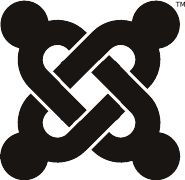
Getting Started
When you’re ready to install Joomla 3.7, you will need to have a node available; your node can be on a Dedicated or a Cloud Server, whichever you choose or are comfortable using. This node should have Linux Ubuntu 17.04 installed, which is the operating system we’re using during this tutorial.
During this tutorial, Joomla! will be written as “Joomla” when referring to the specific release, Joomla 3.7. In other instances, Joomla! is the appropriate spelling.
Installing Joomla 3.7 on Ubuntu 17.04
The first step in almost any successful installation is updating the operating system, making sure recent patches or bug fixes are installed. You can update your Ubuntu 17.04 using the following command:
apt-get update && apt-get upgrade -y
After confirming your node is running the updated version of Ubuntu 17.04, it’s time to install the Apache web server:
apt-get install apache2 -y
Once installed, you can start the Apache service and then enable the Apache service on boot:
systemctl start apache2.service
systemctl enable apache2.service
Now that Apache has been installed and enabled during the system boot, you can proceed with installing the MySQL server and client:
apt-get install mysql-server mysql-client -y
When complete, you can then start the process to install Joomla 3.7 by creating the database and then the user for Joomla.
During this process, you will be creating the database “dbjoomla” for use during your installation:
mysql -u root -p
create database dbjoomla;
grant all on dbjoomla.* to 'userjoomla'@'localhost' identified by 'passjoomla';
flush all privileges;
exit
Now it’s time to install PHP on your node and then install the required modules for use with your Joomla 3.7 instance:
apt-get install php libapache2-mod-php php-mysql php-curl php-gd php-pear php-imagick php-imap php-mcrypt php-pspell php-tidy php-xmlrpc php-xml -y
After that completes, it’s finally time to download and install Joomla 3.7. You can start by downloading the Joomla files and then unzipping the files:
apt-get install unzip -y
wget https://downloads.joomla.org/cms/joomla3/3-7-5/Joomla_3-7.5-Stable-Full_Package.zip
rm -rf /var/www/html/index.html
unzip Joomla* -d /var/www/html
Once the download and unzip have completed, it’s time to change the permissions of the directory for the web server:
chown -R www-data:www-data /var/www/html
chmod -R 755 /var/www/html
When the permissions have been updated, it’s time to restart the web server:
systemctl restart apache2
You’re almost done, it’s time to finish the installation with information for the database, including the user and password information:
http://your_ip
Conclusion
Congratulations! You’ve completed the installation of Joomla 3.7 on your cloud server or dedicated server node running Ubuntu 17.04. In this tutorial, you’ve updated your operating system, installed an Apache web server, MySQL server and client, PHP modules, and then completed a Joomla installation; you’re ready to move your node into production. If you found this guide helpful, please share it with others pursuing the same setup.
GloboTech Communications is not affiliated with or endorsed by The Joomla! Project™. It is not supported or warranted by The Joomla Project or Open Source Matters. The Joomla!® name and logo is used under a limited license granted by Open Source Matters the trademark holder in the United States and other countries.

 Call us at 1-888-GTCOMM1
Call us at 1-888-GTCOMM1





