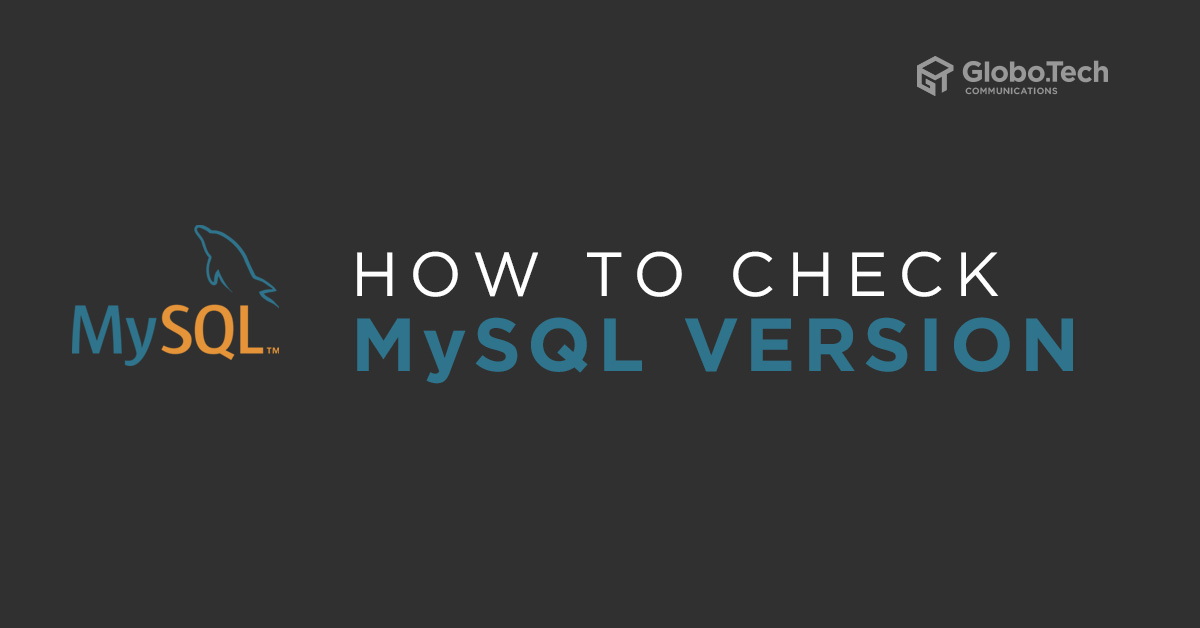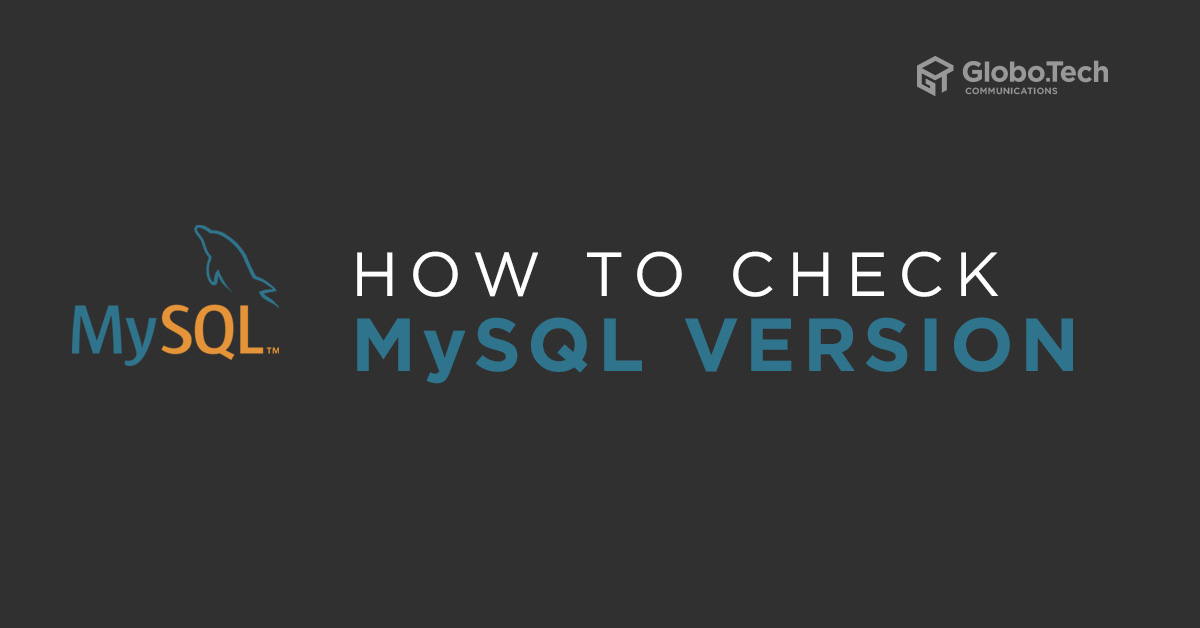
How to check MySQL version
If you are a database administrator or system administrator, it is essential to know how to check version of MySQL you have installed. This will helps you to find which feature is available for your installed MySQL version. For example, if you want to install some application that requires a specific MySQL version. In this case, you will need to find out the MySQL version in your server before installing your application.
There are several ways to check the MySQL version in Linux operating systems.
Check MySQL Version with Command Line
The simple and easiest way to find the MySQL version installed on your system using the MySQL client command.
Option 1: Open your terminal interface and run the following command:
mysql -V
You should get the MySQL version in the following output:
mysql Ver 8.0.19 for Linux on x86_64 (MySQL Community Server - GPL)

Option 2: You can also check the MySQL version by login to MySQL Shell:
mysql -u root -p
Provide your root password (can be your any database user) and hit Enter to log in to MySQL shell as with version information shown below:
Enter password: Welcome to the MySQL monitor. Commands end with ; or \g. Your MySQL connection id is 9 Server version: 8.0.19 MySQL Community Server - GPL Copyright (c) 2000, 2020, Oracle and/or its affiliates. All rights reserved. Oracle is a registered trademark of Oracle Corporation and/or its affiliates. Other names may be trademarks of their respective owners. Type 'help;' or '\h' for help. Type '\c' to clear the current input statement.
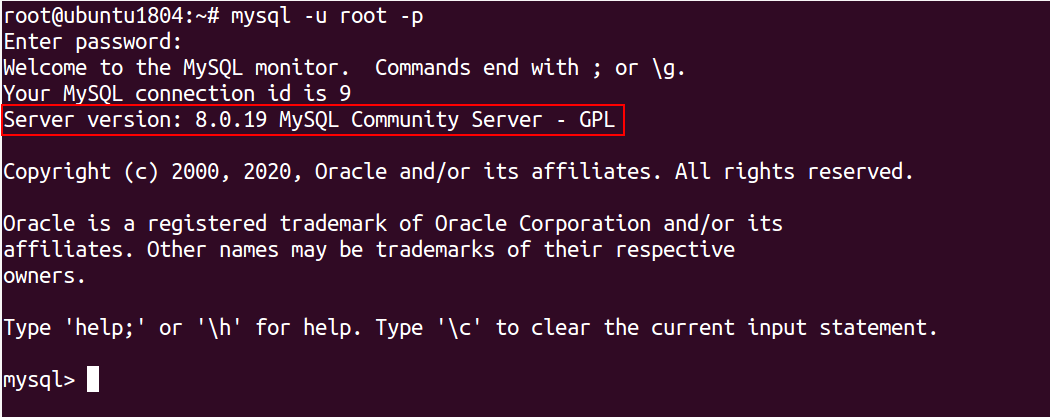
Check MySQL Version Within MySQL Shell
You can also verify the MySQL version by querying the version variables inside the MySQL shell.
Step 1: First, log in to MySQL Shell with the following command:
mysql -u root -p
Provide your root password and hit Enter to log in the MySQL shell.
Step 2: Next, run the following command to display the MySQL version into mysql prompt:
SHOW VARIABLES LIKE "%version%";
You should get the following output with, were you can find the MySQL version:
+--------------------------+-------------------------------+ | Variable_name | Value | +--------------------------+-------------------------------+ | immediate_server_version | 999999 | | innodb_version | 8.0.19 | | original_server_version | 999999 | | protocol_version | 10 | | slave_type_conversions | | | tls_version | TLSv1,TLSv1.1,TLSv1.2,TLSv1.3 | | version | 8.0.19 | | version_comment | MySQL Community Server - GPL | | version_compile_machine | x86_64 | | version_compile_os | Linux | | version_compile_zlib | 1.2.11 | +--------------------------+-------------------------------+ 11 rows in set (0.02 sec)

Alternative option: You can also use the SELECT VERSION() statement inside MySQL shell to display MySQL version information:
SELECT VERSION();
You should get the following output:
+-----------+ | VERSION() | +-----------+ | 8.0.19 | +-----------+ 1 row in set (0.00 sec)
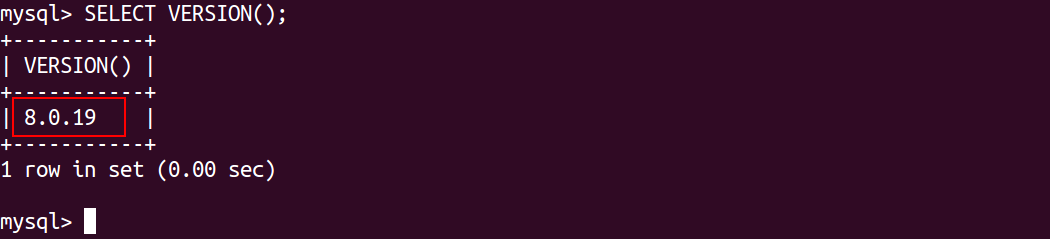
Another alternative option: The STATUS command also displays the information about MySQL version and the server status:
STATUS;
You should get the following output:
mysql Ver 8.0.19 for Linux on x86_64 (MySQL Community Server - GPL) Connection id: 10 Current database: Current user: root@localhost SSL: Not in use Current pager: stdout Using outfile: '' Using delimiter: ; Server version: 8.0.19 MySQL Community Server - GPL Protocol version: 10 Connection: Localhost via UNIX socket Server characterset: utf8mb4 Db characterset: utf8mb4 Client characterset: utf8mb4 Conn. characterset: utf8mb4 UNIX socket: /var/run/mysqld/mysqld.sock Binary data as: Hexadecimal Uptime: 16 min 55 sec Threads: 2 Questions: 14 Slow queries: 0 Opens: 132 Flush tables: 3 Open tables: 52 Queries per second avg: 0.013
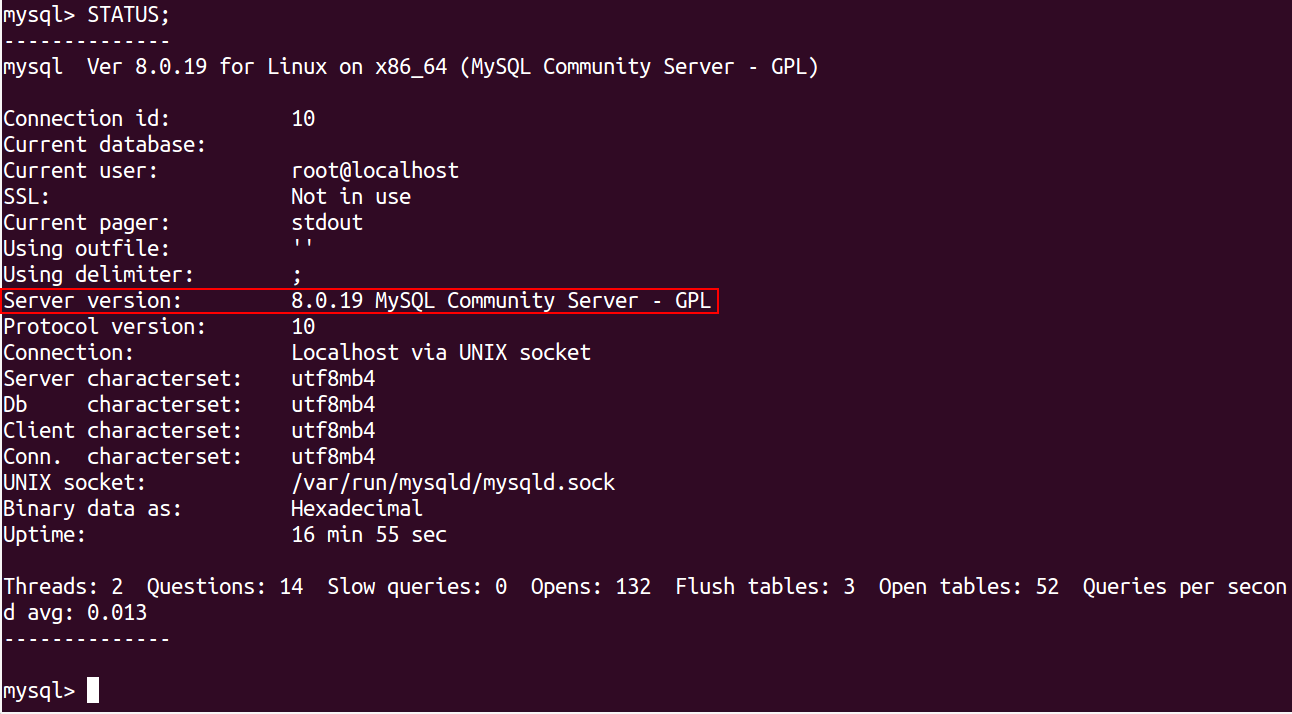
Check MySQL Version from PHPMyAdmin Interface
PHPMyAdmin is a graphical interface for managing the databases. You can also verify the MySQL version from the PHPMyAdmin interface.
Step 1: Open your web browser and type the URL bellow. You will be redirected to the PHPMyAdmin login page:

Then you should see the phpMyAdmin login page:
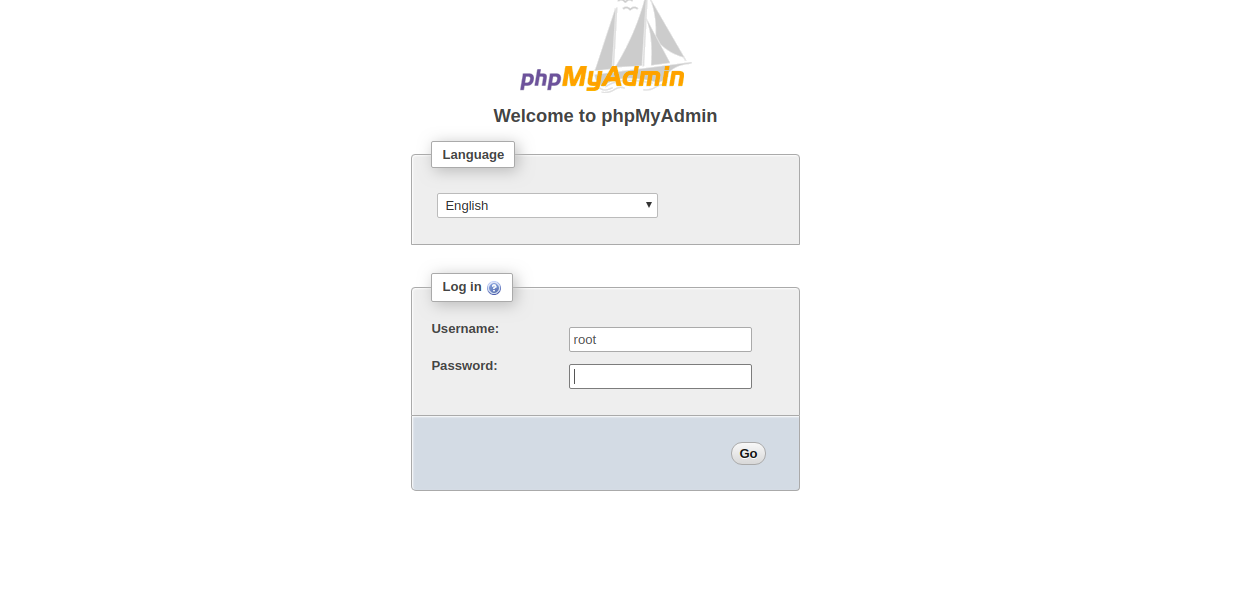
Step 2: Provide your MySQL root username and password, and click on the Go button. You should see the PHPMyAdmin web interface in the following screen:
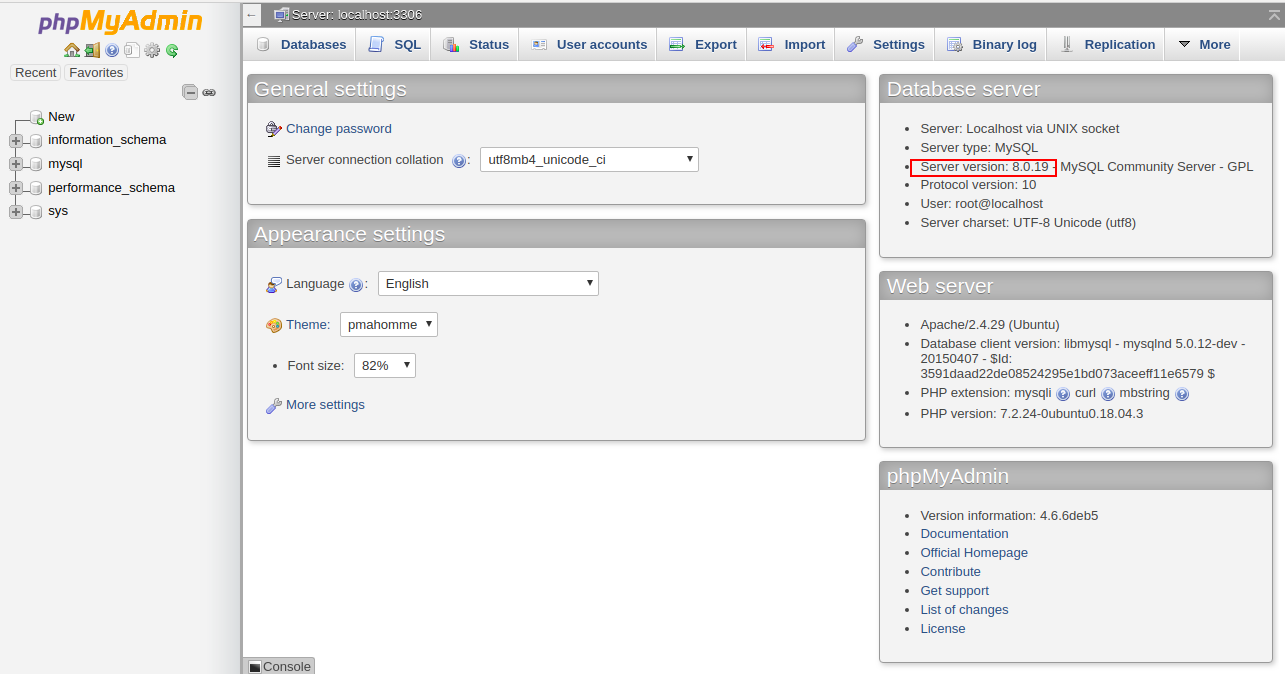
In the above screen, you should see the MySQL version information under the “Database server” section on the right side.
Conclusion
In the above guide, you have seen how to check the MySQL version in Linux with several methods. You have also learned how to get additional data from within the MySQL client.

 Call us at 1-888-GTCOMM1
Call us at 1-888-GTCOMM1