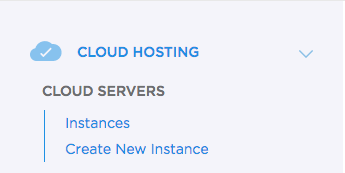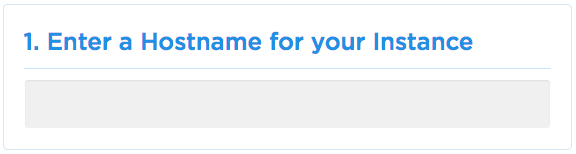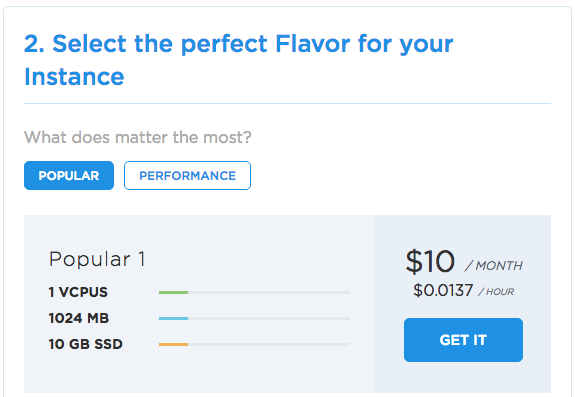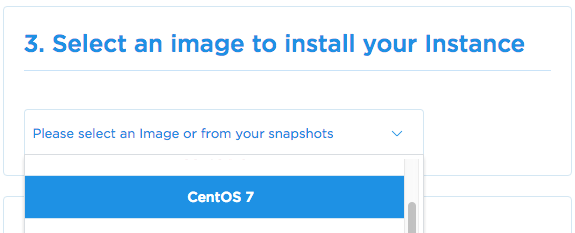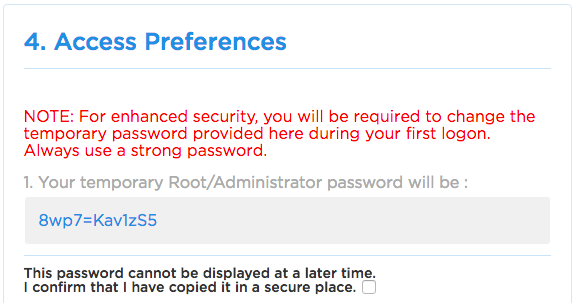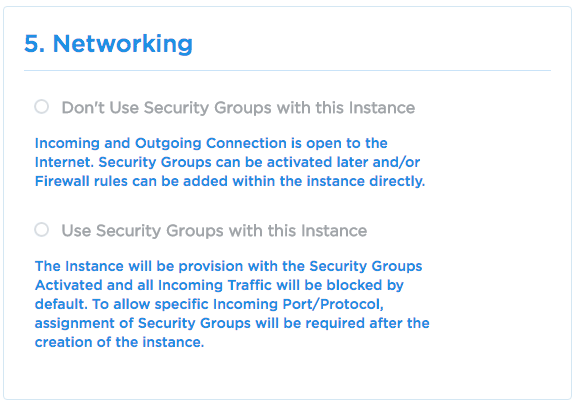In this article, you will learn how simple is to create a cloud instance using GloboTech’s Cloud Servers.
First login to GloboTech’s Customer Portal.
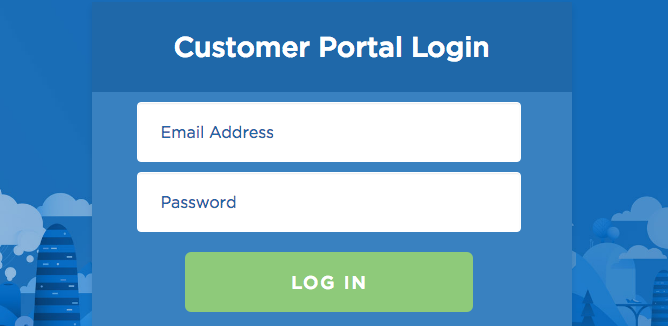
If you dont have an account yet, please visit this page to sign up: https://portal.globo.tech/access/signup
Once logged in, navigate to the “Cloud Hosting” section on the side menu and click on “Create New Instance”.
Simply complete the following 5 steps to launch your first Cloud Instance.
Enter a Hostname for your Instance
Enter the name that represent most the use of your Cloud Server.
Select the perfect Flavor for your Instance
Pick a Cloud Flavor that would match the most your usage. Keep in mind that you can always scale your instance in the future if your project needs it.
Select an image to install your Instance
Select your favorite Operating System (OS) or use a snapshot from a previous or current Cloud Server.
Access Preferences
1. In this section, you will be provided with the root (Linux) or administrator (Windows) password that you can use once your Cloud Server is booted. Please make sure you write down this password since it wont be provided again. Once you have wrote down the password, check the box to confirm it.
(On your first login, you will be ask to select a new password.)
2. If you want to use a SSH Key (Only available on Linux Cloud Servers), please select a SSH Key previously created using our Customer Portal.

Networking
In the Networking section, you will be able to active or deactivate the use of Security Groups. Security Groups allow you to set custom firewall rules in front of your Cloud Instances. Security Groups can be activated and deactivated at any time.
1. Don’t Use Security Groups with this Instance – Select this option to have your Cloud Server without any firewall or restriction setup.
2. Use Security Groups with this Instance – Select this option to have the Security Groups activated. By default all incoming traffic will be block and you will need to add security groups to allow incoming traffic (UDP/TCP/ICMP)
Launch your Cloud Server
Once satisfy with your selection, simply click on “Create Your Instance” and voila. Enjoy your new GloboTech’s Cloud Server

 Call us at 1-888-GTCOMM1
Call us at 1-888-GTCOMM1