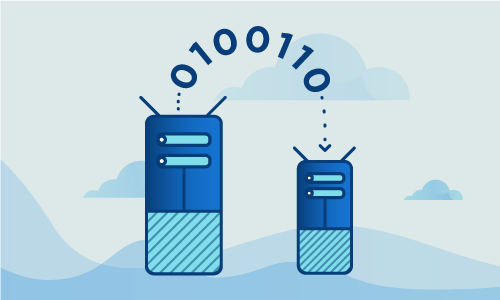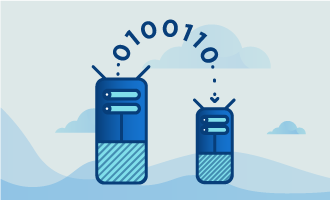How to install R1Soft Agent on CentOS 7
The R1Soft Server Backup Manager is a backup application for Linux and Windows machines that runs nearly continuously and is developed by R1Soft. This application allows users to schedule disk-based backups of their server that essentially create a virtual disk image, which is then stored online. New agents, which are servers to be backed up, are easily added using the Backup Manager and allow you to have full control of your system in the case that you need to restore it to the original server, or even another server.
This tutorial will show you how to setup your CentOS 7 server with an R1Soft Agent so that you can start taking advantage of the security of near-continuous backups.
Getting Started
To complete this guide, you will need the following:
• 1 Node (Cloud Server or Dedicated Servers) with CentOS 7 installed.
• All commands should be run as the root user
Tutorial
Before you can install the R1Soft Backup Agent on your server, you must go through several steps to ensure compatibility.
First, check the current kernel version using the uname command. This command is extremely useful as it provides basic information concerning the software and hardware of your server. Remember this version number for later, we will need it when compiling the R1Soft module. We can use the uname command to check the current kernel version as such:
uname -r
Next, you must add the R1Soft repository as a yum repository. yum, short for Yellowdog Updater Modified, and is the primary CentOS 7 (and all other RedHat-based distros) package installer and manager. To be able to install packages that are not from the built-in Linux package repository, you must have the necessary repository for where the package is located configured for yum to use. For R1Soft, we will configure yum to possess the correct repository by adding its information to a file in the /etc/yum.repos.d directory. Using the text editor nano, we can create a new file named r1soft.repo in this directory with the following command:
nano -w /etc/yum.repos.d/r1soft.repo
With the r1soft.repo file open, enter the following configuration details as they appear below. These details tell yum where to look for the R1Soft Server Backup Manager package so that we can install it:
[r1soft]
name=R1Soft Repository Server
baseurl=http://repo.r1soft.com/yum/stable/$basearch/
enabled=1
gpgcheck=0
Save and close the file. To double check that the file looks as it should, use the command cat to print the contents of the file to terminal:
cat /etc/yum.repos.d/r1soft.repo
Be careful at this step. The contents of the r1soft.repo file must look exactly as specified above before you can proceed so that the package can be installed! If everything looks as it should, you can now install the R1Soft Server BackupManager package, known as serverbackup-enterprise-agent, using yum:
yum install serverbackup-enterprise-agent
Enter y when prompted for “yes” during the installation process. When it completes, it will output some basic information about the installation as well as how to assign a username and password to the Idera Server Backup Manager. This manager module can then be used to compile the R1Soft Agent to run on your CentOS 7 server, as we will show in the next stops.
The installed R1Soft Server Backup Device Driver is a loadable Linux kernel module. As a side note, loadable modules must be enabled as a kernel feature to be able to use the Server Backup Device Driver, however this is standard on all popular Linux distributions such as CentOS 7. To compile the module from source, you can use the kernel headers with the serverbackup-setup command to obtain all the information needed to compile modules from your kernel. To do this, your CentOS 7 server must have internet connectivity to the R1Soft host at krnlbld.r1soft.com, TCP port (HTTPS) 443. You can easily and quickly test your connection to make sure it is working with this command:
serverbackup-setup --test-connection
If you see the message “Connected successfully to krnlbld.r1soft.com,” then you can proceed. If not, verify your internet settings. Next, install the kernel-devel package if you do not have it. This package allows you to compile a module, which is also known as a kernel driver. Enter y for “yes” at the prompt.
yum install kernel-devel
If you do have the package already, double check its version using yum:
yum info kernel-devel
The version of the kernel-devel package must match your kernel version from the first step in order to be able to compile the module correctly. To install the correct version if your versions do not match, use this command as it will install the latest version matching your kernel automatically:
yum install "kernel-devel-uname-r == $(uname -r)"
Next, run the following command using serverbackup-setup to build the kernel module for R1Soft:
serverbackup-setup --get-module
The output should contain text such as the following if all went correctly:
Saving kernel module to ‘/lib/modules/r1soft/hcpdriver-cki-2.6.32-279.14.1.el6.i686.ko’
Kernel module is now installed.
Use ‘/etc/init.d/cdp-agent restart’ to load the new driver
For reasons of security, the R1Soft Backup Agent is configured to only accept connections from known Backup Managers. You can authorize a Backup Manager to the Backup Agent by adding the BackUp Manager public key to the configuration of the Agent. To download the key using the serverbackup-setup tool, replace the text “Manager_URL” with the information of your manager:
serverbackup-setup --get-key Manager_URL
For example, you may write something like this if you want to add a Backup Manager with the IP address 192.168.0.200 to the list of Backup Managers known to the Backup Agent:
serverbackup-setup --get-key http://192.168.0.200
You can then check that the key has been added correctly using the command:
serverbackup-setup --list-keys
Make sure that the key is in the list output from above. Next, to restart the newly installed driver, use the command suggested during the compilation process:
/etc/init.d/cdp-agent restart
Finally, for the sake of convenience, enable the backup service to start on boot:
systemctl enable cdp-agent
Conclusion
Having completed this tutorial, your CentOS 7 server is now protected from unexpected events thanks to the stability guaranteed by the almost-constant backups thanks to R1Soft. For more information about how the agent works, you can look on the R1Soft wiki online. If this guide on installing R1Soft on your machine was useful, why not share it with your friends?

 Call us at 1-888-GTCOMM1
Call us at 1-888-GTCOMM1