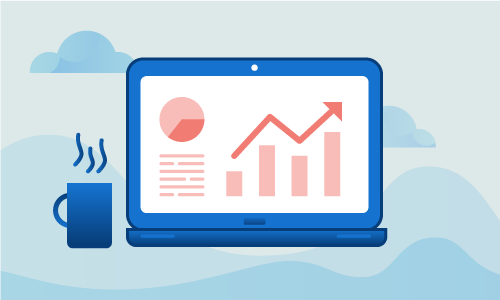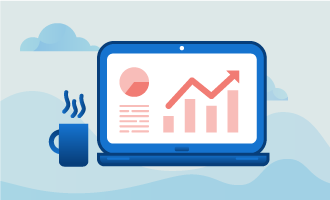How to Install Webmin on CentOS 7
Webmin is a control panel for performing a variety of common system administrative tasks. If you’re not terribly confident on the command line, or even if you are but would still like a nicer interface, installing it on your CentOS 7 server is a great step to take. Fortunately the installation process is fairly simple. It provides an official set of packages, but a few additional steps are necessary to securely install these onto your server.
Getting Started
To complete this guide, you will need the following:
• 1 Node (Cloud Server or Dedicated Server) running CentOS 7.
When we’re finished, Webmin will be installed and running, ready for you to log in and administer your server via the web.
Tutorial
First we’ll pull in all current CentOS 7 patches and security fixes. Perform this step regularly to keep your server running efficiently and securely.
yum -y update && shutdown -r now
Next we’ll need to install a basic set of packages so it can operate.
yum -y install nano wget
Webmin ships its own CentOS 7 packages, but they are in a separate repository. This step installs the official package repository so the package can be installed, and so upgrades can be downloaded later.
cd /etc/yum.repos.d/
CentOS 7’s package manager uses .repo files to access package repositories. We need to create a webmin.repo file so it knows where to find the necessary packages.
nano webmin.repo
Add the following text block :
[Webmin]
name=Webmin Distribution Neutral
#baseurl=http://download.webmin.com/download/yum
mirrorlist=http://download.webmin.com/download/yum/mirrorlist
enabled=1
Now we need to import the repository’s GPG key so we can verify package signatures. This is an important step to ensure that any packages downloaded and installed originated from the official vendor.
wget http://www.webmin.com/jcameron-key.asc
rpm --import jcameron-key.asc
Having done all of this, it is now time to install the Webmin package.
yum -y install webmin
Webmin is now installed. Let’s access its administrative interface to finish up. Visit https://your_ip:10000 in your browser to complete the installation.
Enter your server’s root login and password to access Webmin.
You’re now in the main interface, and can begin administering your server.
Conclusion
Even if you are familiar with many aspects of the command line, Webmin is a great fallback interface. Should you ever forget how to perform some common system administrative task, chances are the interface has you covered, and can guide you through the process without the need for man pages and other documentation. If this guide was helpful to you, kindly share it with others who may also be interested.

 Call us at 1-888-GTCOMM1
Call us at 1-888-GTCOMM1