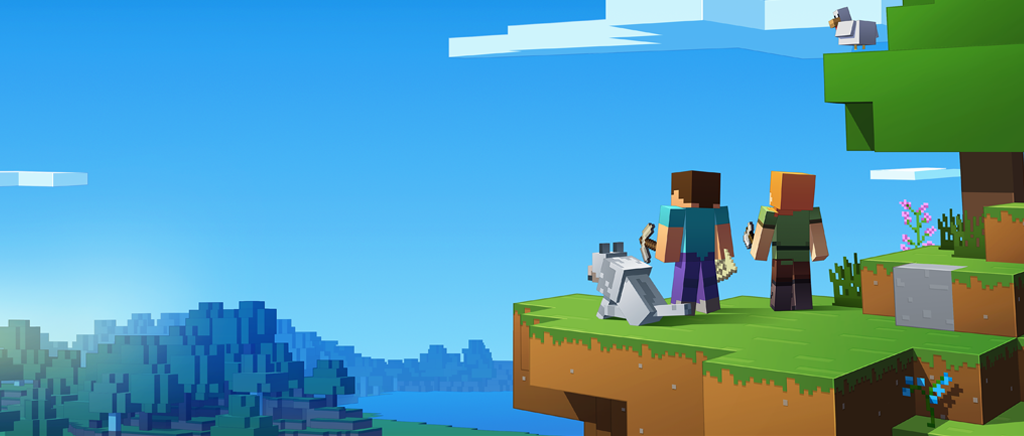
How to Setup a Minecraft Server on Ubuntu 14
Minecraft servers are designed for cooperative play with other players online or through a local area network (LAN) connection. These servers can run on your hosted server, local dedicated hardware server, local gaming computer, or virtual private server hosted on a personal machine.
Each Minecraft server requires default software provided by Mojang, which functions on Windows, Mac OS X, or Unix-based systems. Additionally, Mojang offers different server options, including LAN servers, external server clients, a rented server, and different realms that may vary.
Getting Started
In order to follow this guide you will need to have the following in place:
• One node (Cloud Server or Dedicated Server) that has Ubuntu 14.04 LTS installed.
• SSH Root Access to your server
Tutorial
Server Configuration
To begin, you need to verify that your server is currently up to date:
apt-get update && apt-get upgrade -y
After confirming that your server is current, checking that the most recent version of Java has been installed is next:
java -version
If it’s confirmed that the latest version of Java is not installed, you may receive a warning stating “The program ‘Java’ can be found in the following packages.” If this is the case, you will need to install Java through the following command (confirming with the Enter/Return key when prompted):
add-apt-repository ppa:openjdk-r/ppa
apt-get update
apt-get install openjdk-8-jdk -y
During setup, you will also need to install a screen package that will allow your server to continue operating, regardless of your ssh connection status:
apt-get install screen -y
Installing Minecraft
To begin, you will establish a folder in your /home path:
mkdir /home/minecraft ; cd /home/minecraft
Following that, you will download the current version of the server software from Mojang:
wget -O minecraft_server.jar https://s3.amazonaws.com/Minecraft.Download/versions/1.12.1/minecraft_server.1.12.1.jar
Once the download has finished, you can start the server running as a daemon:
screen -S "Minecraft"
At this point, you have almost completed setting up your server for Minecraft, but you will need to accept and verify that the End User License Agreement (EULA) has been accepted as true. We encourage you to read through the EULA entirely before accepting it.
After you’ve read through the EULA, you will want to create a text file, called eula.txt, to set it as true:
touch eula.txt
echo "eula=TRUE" > eula.txt
Now that you have finished reading the EULA and accepted it, you can start your new server:
java -Xmx1024M -Xms1024M -jar minecraft_server.jar nogui
As your server starts, you will observe the following in your console window:
root@globotech-minecraftserver-ubuntu14:/home/minecraft# java -Xmx1024M -Xms1024M -jar minecraft_server.jar nogui
[15:12:05] [Server thread/INFO]: Starting minecraft server version 1.12.1
[15:12:05] [Server thread/INFO]: Loading properties
[15:12:05] [Server thread/WARN]: server.properties does not exist
[15:12:05] [Server thread/INFO]: Generating new properties file
[15:12:05] [Server thread/INFO]: Default game type: SURVIVAL
[15:12:05] [Server thread/INFO]: Generating keypair
[15:12:06] [Server thread/INFO]: Starting Minecraft server on *:25565
[15:12:06] [Server thread/INFO]: Using epoll channel type
[15:12:06] [Server thread/INFO]: Preparing level "world"
[15:12:06] [Server thread/INFO]: Loaded 488 advancements
[15:12:07] [Server thread/INFO]: Preparing start region for level 0
[15:12:08] [Server thread/INFO]: Preparing spawn area: 7%
[15:12:09] [Server thread/INFO]: Preparing spawn area: 14%
[15:12:10] [Server thread/INFO]: Preparing spawn area: 23%
[15:12:11] [Server thread/INFO]: Preparing spawn area: 31%
[15:12:12] [Server thread/INFO]: Preparing spawn area: 37%
[15:12:13] [Server thread/INFO]: Preparing spawn area: 46%
[15:12:14] [Server thread/INFO]: Preparing spawn area: 54%
[15:12:15] [Server thread/INFO]: Preparing spawn area: 63%
[15:12:16] [Server thread/INFO]: Preparing spawn area: 73%
[15:12:17] [Server thread/INFO]: Preparing spawn area: 84%
[15:12:18] [Server thread/INFO]: Preparing spawn area: 94%
[15:12:19] [Server thread/INFO]: Done (12.866s)! For help, type "help" or "?"
Congratulations! You’ve finished setting up your new Minecraft gaming server on Ubuntu 14.04, and you can exit the screen by hitting CTRL + a + d. If you choose to reattach the screen, you can do so in the following manner:
screen -R
If necessary, you can edit your server’s configuration through the following path:
nano /home/minecraft/server.properties
Conclusion
Your Minecraft server setup is complete, and you’re ready to begin utilizing the server for LAN or online gameplay in cooperative mode. If you found this setup guide useful, please share it with others looking to setup their game server.

 Call us at 1-888-GTCOMM1
Call us at 1-888-GTCOMM1





